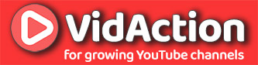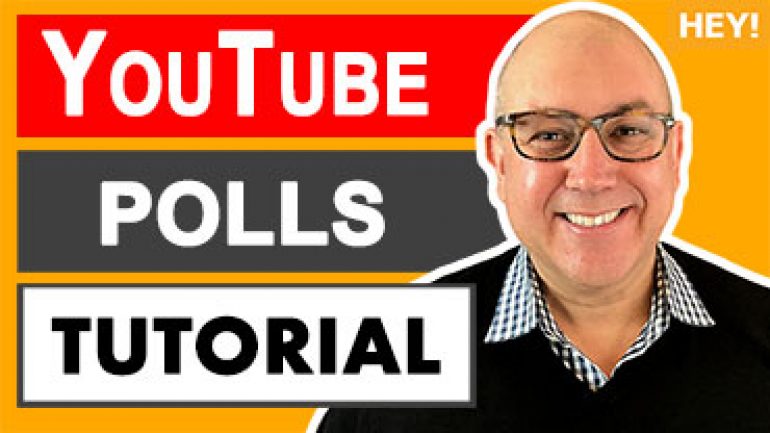Last updated on June 14th, 2024
Here’s how to create a YouTube poll inside the Cards function. Take the poll in this video at 0:37 into the video.
WHY DO THIS?
YouTube polls can keep people watching longer because they’re filling out the polls as they’re watching. And they’re a fun and different way for viewers to comment and see what other people are saying. As a business, you can also see what your customers are thinking.
THE GOAL:
Create a YouTube poll to get more watch time and engagement on your YouTube videos.
BEFORE YOU BEGIN, KNOW THIS:
- There’s also a polls option in the YouTube Community section. This is different, because this is inside the video itself.
- You manage this in the YouTube cards function of a given video.
- The only way to know the results is by taking the poll yourself – there’s no results area in YouTube Analytics.
- The best time in the video to post a poll is when you expect the audience to drop off. Since they have to keep watching to take the poll, this will increase your average view duration.
- The poll is always visible under the “i” in the top right of a video, but it only gets a call to action at the time you designate.
THE STEPS:
- Go to YouTube Creator Studio and open video details.
- Click on the Cards tab.
- Go to the place in the timeline where you expect the audience to drop off.
- Add poll.
- Fill out questions and answers of poll.
- Click “Create Card.”
RESULTS:
Now you have created a YouTube poll that will get you more watch time!