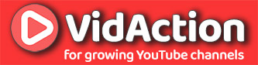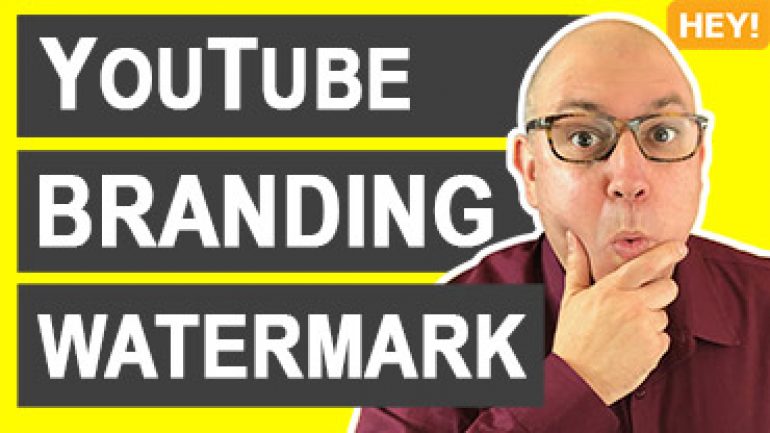Last updated on June 14th, 2024
Here’s how you can upload a YouTube branding watermark that acts as an overlay subscribe button on the bottom-right corner of your videos.
WHY DO THIS?
The YouTube branding watermark can have two purposes:
- It can tell viewers what your brand is.
- It can give viewers another place to subscribe. This works on desktop, but not on mobile.
THE FACTS:
- The YouTube branding watermark is global on your channel, but not permanently burnt-in to the videos. If you change the watermark, the new image appears on all of your videos, both new and old.
- On mobile, where most people watch YouTube, the watermark is in the same bottom-right corner, but is not clickable and does not act as a subscribe button.
- You design the watermark off-YouTube, then upload.
THE STEPS:
- Click on Settings, then Channel, then Branding.
- Select when the watermark shows up on the video. Your choices are End of Video, Custom start time, and Entire video.
- Click Choose Image, Remove or Replace.
- Upload an image 150×150 pixels or larger, but smaller than 1MB.
- Images with transparent backgrounds and one or two colors work best.
BONUS TIPS:
- Some people use their logo as a watermark.
- Some people post something that looks like a red subscribe button to encourage clicks.
- We do both.
RESULTS:
Now you know how to upload a branding watermark on YouTube.