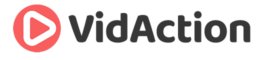Last updated on June 14th, 2024
In this week’s TubeTalk podcast, we talk about boosting video search traffic with Google+, how to verify your YouTube account, and how and why to use InVideo programming.
HOSTS:
- Dane Golden: VidAction.tv | LinkedIn
- Tim Schmoyer: VideoCreators
- Matt Ballek: VidiSEO
Tip #1: Boosting Video Search Traffic with Google+
At 2:26 into this video, Tim Schmoyer gives us four tips on how to use Google+ to boost your video search traffic, based on this article on Moz:
- Use headlines in your Google+ posts. Also, you can use a different headlines and description for the video post on Google+ than you did on YouTube. And you can frame the headline with asterisks to make it bold.
- Write more. Use Google+ to write longer descriptions than you would on YouTube. Maybe an entire article. People read more on Google+ than on YouTube.
- Use smarter targeted sharing. Understand the targeted use of sharing to the public, circles and email. Know when to use what method, and don’t spam everyone for everything.
- Use hashtags. The Google search engine will start to associate certain types of content together.
Tip #2: How and Why to Verify Your YouTube Account
Dane Golden shares this video from Derral Eves on how and why to get your YouTube account verified. Getting verified is essentially when YouTube gives you more features because they’ve “verified” that you’re a real person when you share your cell phone number with them.
YouTube does this because they want to prevent spam, or from one person having too many channels (each phone number can act as verification for about five or so channels per year). And we might suppose that if a user knows that YouTube has their phone number, they might be less likely to knowingly commit extensive copyright infringement (and YouTube will know who to call if there’s a big problem).
If you get verified, you get the ability to upload videos longer than 15 minutes, use of YouTube Live and Hangouts On Air, the ability to appeal Content ID disputes, and use of custom thumbnails.
To get verified, go to YouTube.com/verify. You can also find this in your Channel Manager under Channel Settings -> Features. Click Verify under “Account Status.” YouTube will send you a verification code to your phone via text or voice call, and you just enter this code into the form and you’re done.
More info: Google Help: Verify your account by phone
Tip #3: How and why to use InVideo programming
Matt Ballek describes InVideo Programming as bulk annotations across all video on a channel. You can create a watermark or featured video that you can share across your entire video catalog.
Access this feature via Video Manager -> Channel Settings -> InVideo Programming. You can chose which video you’d like to feature, and when you’d like it to display within the other videos. Other options are duration and custom messaging.
Matt advises channel creators to check performance within YouTube Analytics, with the goal of tweaking InVideo Programming to optimize for a higher click rate and a lower close rate.
Wrap Up
Find us almost everywhere @TubeTalkShow, and on iTunes. Stitcher, Facebook, Twitter and wherever you expect to find great podcasts.