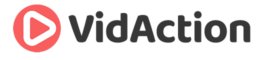Last updated on June 5th, 2024
WHAT IS IT?
Groups in YouTube Analytics help you compare and analyze one group of videos vs. another. [This video features YouTube expert Nick Nimmin.]
WHY DO THIS?
Groups in YouTube Analytics helps you determine what types of video variations are working better than others, in terms of clicks, watch time, views, and more. You could compare groups of videos with similar intros, similar backgrounds, similar calls-to-action, similar thumbnails, videos launched on the same day of the week, videos published in a certain month – or whatever you like.
THE GOAL:
To compare two groups of videos that have similar attributes, and find out your best approach in new videos.
BEFORE YOU BEGIN, KNOW THIS:
- YouTube Groups is in the YouTube Studio.
- Comparing Playlists is generally not as good as comparing Groups. Comparing playlists only tracks how the videos performed when in that actual playlist, not when played outside the playlist. Groups covers all plays for the videos included.
- Groups can contain as many as 200 videos.
- There is no known limit to how many Groups a video can be in.
- You can only compare two groups at a time.
WHAT YOU’LL NEED:
- Log in to your YouTube Studio.
- It can sometimes be helpful to have a list of which videos you want to have in your groups, and the URLs of each of those videos.
THE STEPS:
- In YouTube Studio, click on any “SEE MORE” link.
- In top right, click on “COMPARE TO,” which opens a dropdown menu.
- Click on “GROUPS.”
- If you want to make a new group, click “CREATE NEW GROUP” at the bottom of the dropdown menu.
- Check the videos you want to be in the group.
- Name the group.
- Click SAVE.
RESULTS:
You can now learn which things you’re doing in videos work better than others.
RELATED:
How To Use The YouTube Studio Mobile App – With Dee Nimmin