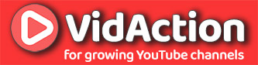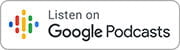Last updated on June 15th, 2024
Have you recently been spending a lot of time on Zoom with clients and coworkers? Are you trying to use the features better? Frankly, we all have. That’s why Brighton West is here to help you up your game on Zoom.
GUEST: Brighton West of Brighton West Video | Facebook | Twitter | YouTube | Brighton West and Dane Golden on Zoom Bombing | Brighton West – Eye-To-Eye Video Calls
HOSTS: The VidAction Podcast is hosted by:
– Dane Golden of VidAction | LinkedIn | | YouTube
– Renee Teeley of VideoExplained | LinkedIn | Twitter | Instagram | YouTube
SPONSORS: This episode is brought to you by our affiliate partners, including: TubeBuddy, VidIQ, MorningFame, Rev.com, and other products and services we recommend.
PRODUCER: Jason Perrier of Phizzy Studios
TOOLS WE TALKED ABOUT
TRANSCRIPT
Dane Golden:
It’s time for the VidAction Podcast. This is the podcast that will help marketers just like you get more value out of your video marketing efforts. My name is Dane Golden from VidAction.tv and VidTarget.io, along with my co-host, R-E-N-E-E T-E-E-L-E-Y, Renee Teeley from VideoExplained. Hello Renee?
Renee Teeley:
Hello. So thank you, thank you, thank you. I am always happy to be co-hosting this podcast with you, but today I’m even more grateful to have people to talk to during shelter in place. So this is fantastic.
Dane Golden:
Are you not thrilled?
Renee Teeley:
I’m thrilled. I’m delighted. I’m ecstatic. I am all of the things.
Dane Golden:
And today we have a special guest, Brighton West of Brighton West Video. Welcome Brighton.
Brighton West:
Woohoo. Great to be here, Dane.
Dane Golden:
Brighton, we asked you on today because a lot of people are using Zoom these days and you’ve been doing remote video coaching for all sorts of coaches, speakers, authors. So you’ve got a lot of experience with this. Can we talk about this today?
Brighton West:
Yes. Let us talk about the platform that everybody’s talking about, Zoom.
Renee Teeley:
Awesome. So speaking of the things that everybody are talking about, I’m just going to jump right in and let’s talk about the big topic that’s been dominating social media around Zoom recently. So what is Zoom bombing and how do you avoid it? And also, are there some other terms that people are using to describe the sort of phenomenon that’s happening?
Brighton West:
Yes. Zoom bombing. I reported to the world that I had my first Zoom bomb last week and then I got an email afterwards that I discovered that I really just had a poorly behaved actual participant. So what happened is someone just fell asleep on my Zoom meeting and there were about a dozen people, and one of them was just sleeping in his bed, started snoring, and I thought it was someone who was just messing with me. I booted him off and I actually made a video about how to boot someone off. And the person I booted off was none other than Dane Golden.
Brighton West:
However-
Dane Golden:
I was not sleeping, it was the demo video we did for fun.
Brighton West:
Yes, exactly. You will find Dane on my YouTube channel getting kicked off of my Zoom meeting. But a couple of days later, I got an email from someone saying, “Hey, I just wanted to apologize. I’m the guy who fell asleep on your webinar.” And he was like, “Now, I guess I’ve learned when to turn off my camera.” And so there’s a couple of things to learn there. One is that yes, Zoom bombing does exist and it is when someone joins a meeting that they’re not invited to and disrupts it, but then there’s also just bad behavior and times when you should be turning your webcam off or covering it up or whatnot, turning your mute button on.
Brighton West:
Other names for Zoom bombing. I think I came up with a whole bunch of them, but I can’t think of them right now when I was doing the video. But like I said, it’s people joining your Zoom meeting and I am guessing that it is so much more under control now than it was a week ago because this weekend, Zoom sent out an email, said, “Hey, we’re going to do some updates.” The updates came out Monday morning, rolled around. A number of us had trouble getting into our Zoom meetings because they had password protected everything. So there’s a lot more security built in this week than last week, so I think we’re going to have less people Zoom bombing.
Brighton West:
The other thing they turned on by default, a lot of the security existed in Zoom, it just wasn’t turned on by default. So now passwords are turned on by default as is the green room or the waiting room where people have to kind of get buzzed in. So they sit there in the waiting room until the organizer lets them in so they can do a little quick check to make sure the people that are coming in are the people they expected.
Dane Golden:
And what are some good tips in general to managing a Zoom room like a pro?
Brighton West:
Yeah, so I guess I want to say that Zoom has really two products that are very related to each other. One is the Zoom meeting room where everyone sees each other and then there’s Zoom webinars, which are just like a typical webinar where someone has to log in and there’s only one person on screen or maybe there’s two people on screen.
Dane Golden:
I didn’t even know that, okay.
Brighton West:
Yeah, it’s an upgrade. You pay, you can do it for a month. Whenever I have a webinar I just pay for that month to get myself the webinar feature. It’s a great option, but the Zoom rooms are what’s being used so much these days for business calls, for business meetings, for school calls and for happy hours. So some things to kind of consider is yeah, managing. So as the person who’s hosting the meeting, you have the opportunity to… You’ll see everyone on the screen and you can turn people’s video off, you can turn their audio off, you can turn everybody’s audio off except for the person who’s speaking and you can boot people out.
Brighton West:
So it’s nice sometimes to have a co-host who’s watching this. So if you’re the host and you’re talking, you could have a co-host assigned who’s kind of looking at people and saying, oh, Dane Golden just started doing his daily workout in the middle of this Zoom meeting. Let’s just turn off his video.
Dane Golden:
You laugh now…
Brighton West:
Yes, I laugh when I see the daily workout. So you can kind of control some of that stuff. There’s a number of features also in Zoom that you can turn on ahead of time, like breakout rooms. These are fun feature where people can join into a room. You can break people out into groups of three or four and you can have that be random or not random. So that’s another thing you can do as an organizer. You can pass control of your screen so people can show their screen. There’s so many features built into Zoom if you just dig deep enough. There’s a lot in there that you can turn on or turn off before you start your meeting.
Renee Teeley:
Yeah. Great. So you’ve talked about this a little bit but I just want to dive in a little bit more. In terms of just setting up the weekly Zoom meeting, what does that process look like? And are there some things that you recommend, some best practices for setting up a weekly meeting versus if you’re actually recording your Zoom video for YouTube or publishing on other platforms?
Brighton West:
Okay. Yeah. I’ll take it two pieces at a time. One is setting up a meeting. So anyone can open a free Zoom account. And I think Zoom, the first level of paid account is just $15 and the difference, there’s some additional features in that paid account, but the biggest one is that group meetings, more than two people are limited to 45 minutes if you have a free account. So it’s very generous of them to give away what they’re giving away. If you want to have 20 people on a Zoom meeting and you want it to go for 47 minutes, you have to have the paid account.
Brighton West:
But once you have your account set up and you’ve got the software on your computer, pretty much just starting the software and you can, say set up a new meeting, or you can say schedule a new meeting. And when you schedule a new meeting, there’s a number of options there in terms of, do you want it recurring? Do you want it to just happen once? What topic is it? Do you want to use your personal meeting ID? So a personal meeting ID is kind of your room number and you can set this, I set it to be my phone number. So that’s kind of what I encourage people, if you’re going to do something custom is set to your phone number so you can remember it, or you’re going to have Zoom generate a unique ID for this meeting.
Brighton West:
And what’s nice there is you don’t have those potential people popping in or now attempting to pop in if you’ve got something unique. You can set here whether you want the password or not, video on or off. And this will also send it over to your Google calendar. Also, what I’ve found is you can add in, I believe it’s just an add in, an extension for Chrome maybe so that your Google calendar can automatically set your Zoom meetings for you. So when you go in and you say, what’s the location of this meeting? You can say, the location is Zoom and it’ll automatically schedule a Zoom meeting for you. So some nice features there.
Brighton West:
So that’s about setting up a meeting. And the second part was about recording. So should you use Zoom to record videos? I am a huge fan of Skype. We were joking in the pre-interview that we’re using Skype to record a call or a podcast about Zoom. Thank you, I was struggling with the word podcast because I’m all about video. So Skype, it’s got some amazing recording functions built in. Zoom also has good recording functions. So when would I use Zoom? If the person on the other end isn’t super technical. More people today are used to using Zoom. Skype has been around for a longer period of time and kind of fell out of favor for a little bit.
Brighton West:
So Zoom does have a number of different recording features buried down in the settings. So things like you can turn on Zoom to record a file that’s more video editor friendly. So it’s going to record a bigger file. You can tell it whether you want to record just the speaker view or the speaker view and the gallery view, the speaker view, the gallery view and the shared screen view. And one thing I suggest is recording the gallery view and the speaker view. So if you are trying to edit something in the future with Zoom, it switches the speaker view after someone starts speaking. So about a half a second after they start speaking, the video camera is on them and that can be really annoying for a video editor to miss the first couple of seconds or the first half a second of video on someone.
Brighton West:
So having recorded the gallery view, you’ve got two options for your video editor to put things together. And my super secret tip, don’t tell anyone, but this is the super secret tip.
Brighton West:
… is you have the person who wants to be on camera, count to three out loud before they start speaking. So I do a lot of videos where I record other people. If I have to do it on Zoom, they have to count to three. So one, two, three. By the time they reach to three, the video recording is on them and then they can speak and then I can just chop out the one, two, three.
Dane Golden:
So followup to that, you’re saying that since Zoom automatically moves to the person who’s speaking, they have to speak so that the camera switches to them while you’re being silent.
Brighton West:
Exactly. Yeah, you have to stay silent. You don’t want the camera switching back to you. If they just did a like a… I think. Yeah. And then they started speaking, they’d be fine but it’s easier to tell them to count to one through three and tell him to do it loud because you don’t want it to accidentally still have you on camera.
Dane Golden:
But that’s when you’re really recording a one way type of discussion as you often do with your really cool testimonials service that you have, but there’s also situations I’m sure where someone would want to do an interview back and forth and I’m sure it would just follow the speaker back and forth.
Brighton West:
Yeah. Yeah, I could do that if you’re not editing and it’s following the speaker back and forth, it’s okay because if you’re on the recording and your head is still there as the other person starts talking, that’s okay. The stuff that I work with, it’s just the other person and if you’re going to edit yourself out of the recording, then you need to make sure that they’re showing up on the camera. But that’s the beauty of Skype. Skype will allow you to record. Like I’m betting Dane golden that all three of us are being recorded on two separate tracks for audio right now.
Brighton West:
If we were doing a video, we’d be recorded on separate video tracks. So it’s kind of a video editor’s dream over on Skype, but back to Zoom.
Dane Golden:
Yes, two tracks. But yeah, okay. So now, for the uninitiated, when they are being recorded for posterity on Zoom or if they just want to connect more with the people that they are speaking to, how do they look the camera in the eye or connect with the viewer in a way that makes them think that they’re looking them in the eye?
Brighton West:
Yes, Dane makes a very good point here. And this is one of the things about webcams that I dislike the most is that the webcam is on top of your computer. The person you’re talking to is on your computer screen. So typically, if you’re looking at them on the screen, the camera cameras seeing that your eye line is down so the other person feels like you’re looking at their chin. We’re doing so many [crosstalk 00:00:13:51].
Dane Golden:
Or their chest or whatever.
Brighton West:
Exactly. Or over their shoulder. Yes, exactly. I wasn’t going to go there, Dane Golden, but it’s your podcast.
Dane Golden:
Go on, go on, go on. So how do you solve this problem of being rude? Essentially, if you’re not looking at them, you’re sort of being rude. But we sort of accept it, but I like to improve upon that. So you have some tricks on doing this.
Brighton West:
Yeah. So yeah, if you’re doing a video conference back and forth and you’re doing that, kind of like rude, yeah, we totally accepted. If you’re recording video with this and playing it back on YouTube, we totally do not accept it because people expect on YouTube that you are looking at the camera and you are talking to that one person, not to some random screen. So the way you fix this is by talking to the camera. You make eye contact with the camera. I’ve got little eyeballs taped next to mine to remind me that that’s where I should be looking. And the other thing I have is a setup here. Actually, since I got this up and running, I have not taken it off my desk. I love it.
Brighton West:
So I’ve got a teleprompter, a webcam and an external monitor. When I am on a video call now, my camera is behind a one way, two way mirror. Is behind a mirror looking through the lens… The lens is looking through the glass recording me, I am looking directly at the lens and I’m seeing the other person that I’m talking to. So it makes it super easy to make eye contact because there’s no trick to it. But if you don’t have such a contraption, just look at that little green dot. Look at the camera, that will make it feel like you’re looking into their eyes, which is probably the most important thing is how does your viewer feel?
Renee Teeley:
Yeah, so I actually watched a number of your videos on YouTube, all about teleprompters and different ways of kind of making sure that you’re actually connecting with the viewer and looking at the camera directly. I feel like this is the same sort of problem that happens when people are recording videos through their iPhone, they want to look at themselves instead of the lens. And so you have to kind of remind yourself to look at the lens because that’s what the viewer is going to see as your eye line. So just curious in terms of your personal setup, do you personally use a desktop teleprompter for your web cam recordings or have you just sort of trained yourself to look directly at the webcam?
Brighton West:
So I’m going to answer both. So I had trained myself, and like I said, I always have those little eyes up there to remind me and to also kind of anthropomorphize. Did I pronounce that right? My camera’s. So I see eyes and I feel like I’m talking to someone else. However, now about two weeks ago, I got this setup set up on my desk and it has not been turned off since. I do a lot of video calls and it is just so wonderful to be able to look into the camera, not have to fake it, so that I can look at the other person. I can see how they’re reacting to what I’m saying, I can see if they’re getting lost, if I’m doing something a little too complicated and they feel that connection to me.
Brighton West:
So yeah, I think that the desktop teleprompter will be a permanent piece of my desktop setup from here on out.
Dane Golden:
And we’ll link to both those videos in the show notes. But as far as Zoom backgrounds, now, on my calls lately, I’ve been adding a custom background that makes it look like everyone else, I’m sitting in my kitchen now in captivity except I put Jennifer Aniston in my kitchen and-
Renee Teeley:
I got to see it this morning and it was pretty funny.
Brighton West:
Yes.
Dane Golden:
And now I see that Zoom has just added the option for video. I guess you do like a small loop or something. Is this something people do for their business or not? Or any tips about this at all?
Brighton West:
Yeah, so this actually gets into a great point, which is to update Zoom. So Zoom is constantly adding features and so you can just go into the upper left and say, hey, check for updates and see if anything new has come out, because that feature with video backgrounds was added and it wasn’t super clear depending on which version you have, whether or not some of these features actually work. So they might’ve been there but they didn’t work. So video backgrounds, lots of fun. Just regular backgrounds can be lots of fun too, but they are fake. So I tend to see them showing up on more like happy hours where people are having fun.
Brighton West:
I have one that’s the office. So I set myself up in Michael’s office and Stanley’s typing behind me. So it’s definitely a lot of fun, but it’s not something I would do with a client. And actually now is the time when we are so craving human connection and having your house in your background is really a good thing because I’ve noticed that on my calls now, I have a lot more connection time with the person I’m talking to instead of jumping right in. I usually ask them how they’re doing. There’s a little bit more connection needed and by being able to see what’s in their background, to see, oh, clearly they have a toddler or they have a dog or whatever is important to them in their life is there.
Brighton West:
So I think losing the virtual backgrounds helps you connect better. However, if you’ve got an inappropriate spot, like you’re in your bedroom or your bathroom, turn the virtual background on, people don’t want to see that stuff.
Dane Golden:
So what I hear you saying is authenticity is the new authenticity.
Brighton West:
Exactly. Yes.
Dane Golden:
All right, great. Well, this is great. Brighton West, fantastic tips for our listeners. How can people find out more about Zoom and other projects you are working on?
Brighton West:
Yes. Well, they can find me over on YouTube, youtube.com/brightonwestvideo, or they can go to brightonwestvideo.com and yeah, I’ve got lots of stuff on my blog, lots of stuff on my YouTube channel. Sometimes I slow down on YouTube but lately I’ve been just posting because it’s like, oh, people need to know about this and YouTube is the way I communicate. So lots of stuff coming out right now.
Dane Golden:
The name of that YouTube channel? You have two, so which ones…
Brighton West:
So Brighton West Video is actually the one that I suggest people go to. I have lots of YouTube channels, Dane. So that’s the one where all the good helpful stuff is though.
Dane Golden:
All right. Brighton West, that’s B-R-I-G-H-T-O-N West. My name is Dane Golden with my co-host, she’s R-E-N-E-E T-E-E-L-E-Y, Renee Teeley, and we want to thank you the listener for joining us, right Renee?
Renee Teeley:
Yes, absolutely. And we hope that you love this podcast just as much as we do.
Dane Golden:
And I want to invite you to review us on Apple podcasts. But hey, if you can’t find that review button on your podcast app, click that share button right now, because I know you’re listening to this somewhere where you can share it and let your friends know that we’d also like to help them with their video marketing via this podcast. Renee and I do the podcast and our various other YouTube videos and speaking when people do speak in public and the other projects, because you love helping businesses do YouTube and video marketing better. Thanks to our special guest, Brighton West.
Dane Golden:
Until next week, here’s to helping you help your customers through video.