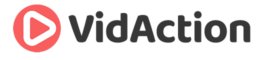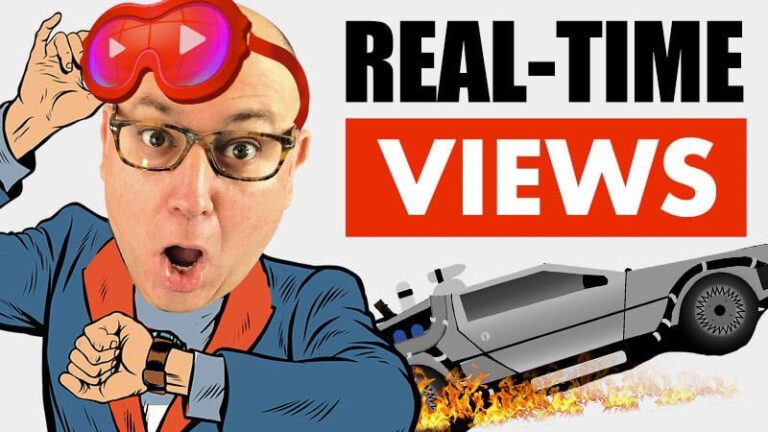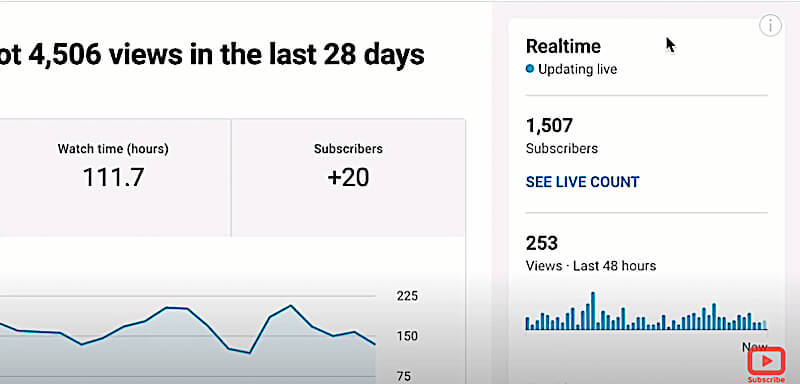Last updated on June 5th, 2024
THE GOAL
In this video I’m going to show you how to check your Realtime YouTube views. And I’m going to give you 11 tips plus 1 bonus tip at the end.
WHY DO THIS?
Realtime views can be so important and it’s one of the first things I check when I log into YouTube analytics. If you’ve just launched a video and want to see how it’s going, or to track when one of your old videos suddenly takes off. If a video’s not doing well, you might want to tweak the title or thumbnail, and if it’s doing great, you might want to promote it more on Twitter or in your newsletter. Keep in mind that Realtime views are not final numbers but more of estimates.
THE STEPS
- Click on your channel icon at the top right of the page.
- Click on YouTube Studio, this takes you to your dashboard.
- Go to the left-hand navigation and click “Analytics,” the 4th link down.
- On the right-hand side of the Channel Analytics page, you’ll see “Realtime – updating live.”
- Under the live subscriber count, you’ll see your total subscriber count with a link to “SEE LIVE COUNT”, which takes you to a page tracking your recent subscribers.
- Going back to the main analytics page, you’ll see a graph tracking your live views over the past 48 hours, and a few of your most-viewed videos during that period.
- Below the most-viewed videos, Click “SEE MORE.”
- You’ll come to the Realtime page. On top, it shows you graphs of your overall channel views over the past 48 hours and past 60 minutes. Below, it shows you how your top 30 videos are doing.
- You can sort the videos by Publish Date, Last 48 Hours, or Last 60 minutes by clicking on the column titles.
- To get more Realtime info on a single video, just roll over it and click on the title. You’ll also get a popup option to go to the main analytics page for the video (the tiny graph icon), or the watch page to view it (the tiny play button).
- And if you’re already viewing analytics for a single video, click to the Overview tab on the top left and then on the right you’ll get basically the same Realtime info on the Channel Overview tab, but just for that one video, plus the Top Traffic Sources.
BONUS TIP
The very next thing I check on a video after Realtime views is audience retention, because if it’s getting great views AND people are watching it for longer than most of my videos, then that video’s going to be a winner for us. If I’m getting not many views, but I know the video is a good one and people are watching it for a good percentage, I’m going to tweak that thumbnail and title to get more clicks.
WHO AM I?
My name is Dane Golden from VidAction and I’m challenging you to Up Your Game on YouTube for business and transform your viewers into loyal customers. You do that, and you’ll be Golden!