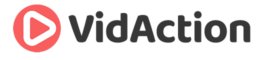Last updated on June 26th, 2024
Here’s how you add videos to a YouTube playlist.
THE TIPS
TIP #1: ADD VIDEO TO PLAYLIST FROM WATCH PAGE
The easiest way is by going under the video and clicking the “Save” icon ( ).
- Then add it to one of your existing playlists, or
- Click the “plus” sign and “Create new playlist” at the bottom of the dropdown.
- You can add your own videos to a playlist. But also if you want to, you can add videos from other people’s channels (if they’re Public).
TIP #2: ADD VIDEO TO PLAYLIST FROM VIDEO DETAILS
The second way to add one of your videos to a playlist is on the video details page. This is your internal page in YouTube Studio.
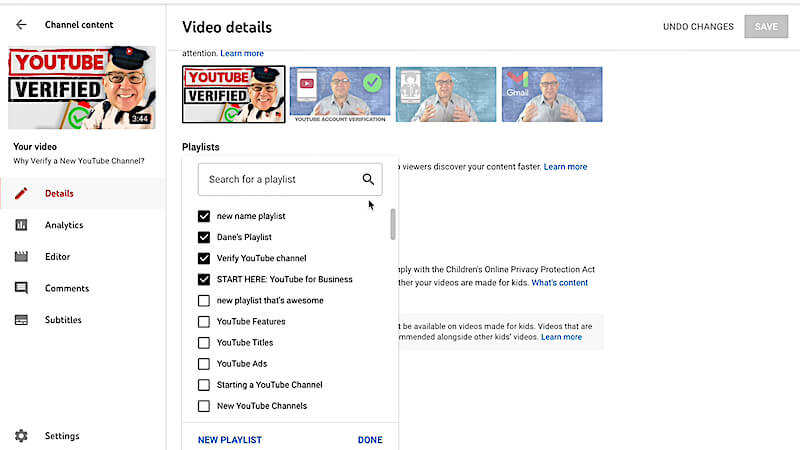
- You can add a video either before the video is Public (while in the uploading sequence or while it’s Unlisted or Private before publishing, or even after it’s published).
- It’s important to know that if someone’s watching the playlist, they will see the video if it’s Public or even Unlisted, but Private or Scheduled will not appear while they’re in that state.
TIP #3: ADD VIDEO TO PLAYLIST FROM PLAYLIST PAGE
The third way to add a video to a playlist is on the playlist page itself.
- You can get there via the YouTube studio on the left, or
- While you’re logged in, go to your channel URL then add “/playlists” and you’ll see your playlists.
- Click “View Full Playlist.”
- Click the three dots “…” on the left.
- Click “Add videos.”
- In the popup find the video you want to add, either by doing a search, putting in a specific URL, or selecting from your own videos.
WHO AM I?
My name is Dane Golden from VidAction where we help you up your game on YouTube for business and transform your viewers into loyal customers. Check out our other blogs and videos for more great tips. You do that, and you’ll be golden.