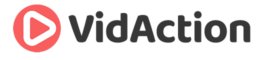Last updated on June 14th, 2024
WHY DO THIS
There are many reasons to save a private playlist on YouTube.:
- You may want to monitor your business competitors’ videos without them knowing.
- There may be videos you want to watch or research videos later in a group.
- You may want to group your own videos for later reference or as a future public playlist.
THE GOAL
- Learn how to create, add, modify and delete private YouTube playlists.
BEFORE YOU BEGIN
- Decide what you want to use this private playlist for.
- Find the “+ Add To” button below a YouTube video.
WHAT YOU’LL NEED
- To be logged in to YouTube in the account you’ll want to save the playlist to.
THE STEPS
- On the YouTube video watch page, click “+ Add To,” and instead of Public, click Private to create a private playlist of any name.
- The private playlist will have a “locked” icon next to it.
- A video can be in multiple playlists.
- You can put any YouTube video in a private playlist, even if the video isn’t yours.
- Add more videos to the private playlist by clicking “+ Add To” and checking the box by that playlist.
- When looking at your own video in the “Info & Settings” tab, add a video to a private playlist using the dropdown below.
- From a playlist watch page, you can manage a private playlist, or turn a public playlist into a private one, or vice versa, using the dropdown menu and clicking Save.
- Unlisted playlists have hidden URLs that can only be seen if you have the link or someone embeds it in a web page.
RESULTS
- Now you’ve got a private playlist to reference for later.
- Keep in mind, if someone else owns the video, and they later make it private or delete it, you won’t be able to view it in your private playlist.