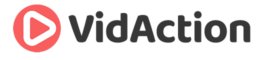Last updated on June 14th, 2024
Which email service is best to use for your YouTube emails? How do brands add featured channels to their YouTube channel?
- Dane Golden: VidAction.tv | LinkedIn
- Tim Schmoyer: VideoCreators
This podcast is brought to you by the 2014 ReelVideo Summit, where marketers, storytellers, brands, and retailers gather to get serious about online video. The ReelVideo Summit takes place July 24-25 in San Francisco at the Hotel Nikko near Union Square.
Tip #1: Which email service is best to use for your channel fans?
We received this email question from our friend, listener and YouTuber Tim Street: What email service is best to use for your channel fans?
Our own Tim – Tim Schmoyer – said that you might want to create an email list for your viewers to communicate with them outside of YouTube, particularly if you’re a video marketer. In this way you’re not dependent on the YouTube platform for communication. And not everyone checks their YouTube subscriptions regularly, including the part of your user base that is older than high school or college age.
Tim has tried MailChimp and Aweber, and decided on MailChimp because it’s largely free and integrates easily with most services he uses. MailChimp has a clean and easy-to-use service, and the emails looked more professional. MailChimp is free for your first 2,000 subscribers and 12,000 emails per month.
With MailChimp you can also set up an automatic system to send out emails when you create a new video using your YouTube channel’s RSS. However Tim does’t usually use this tool – he wants to give his audience a more exclusive presentation if they’ve chosen to subscribe.
Tip #2: How do brands add featured channels to their YouTube channel?
Dane Golden brought us this video tip about “Featured Channels” created by David Walsh Online. Featured channels appears above Related Channels on your YouTube home page. You may want to customize this if you have more than one channel for your brand, or you have related brands within the same company.
To add Featured Channels:
- Go to your channel home page.
- Go to “Featured Channels” on the right side of the page.
- Click “Add Channels.”
- Change “Section Title” name to whatever you like. Default is “Featured Channels.”
- Enter the channel username or URL.
- Click “Add” and “Done.”
The channel is now added. It will appear on your YouTube home page on the right-hand side and also in the “Channels” tab. To add more channels, roll over the same module on your home page and click on the pencil icon. In this same window, you can rearrange the order of the channels by rolling over the top portion of the icons, then clicking and dragging to get the order you want.
Also in the channels tab you can actually make the Featured Channels private if desired, although it’s unclear why someone would want to do this.