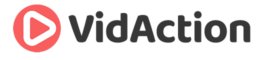Last updated on June 14th, 2024
How do you properly tag your YouTube videos? How do you add default tags and descriptions to your YouTube channel? How do you rearrange your YouTube tags?
HOSTS:
- Dane Golden: VidAction.tv | LinkedIn
- Tim Schmoyer: VideoCreators
- Matt Ballek: VidiSEO
This podcast is brought to you by the 2014 ReelVideo Summit, where marketers, storytellers, brands, and retailers gather to get serious about online video. The ReelVideo Summit takes place July 24-25 in San Francisco at the Hotel Nikko near Union Square.
Tip #1: How Do You Rearrange Your YouTube Tags?
Tim Schmoyer says that YouTube said a couple of years ago that it’s best to have your specific keyword tags first because they YouTube placed more weight on the first tags. That may or may not still be accurate. But if you do want to add new specific keywords to the front of existing tags your keyword area, you can’t just click and type and you can’t rearrange easily, it doesn’t work that way.
Instead what Tim does is copy-all and paste the tags into TextEdit or Notepad, which don’t use formatting. The tags will be separated by commas with no spaces. Then you rearrange and add tags as needed. Then copy-all and paste them back onto the tag field for the YouTube video.
Tip #2: How Do You Add Default Tags and Descriptions to Your YouTube Channel?
Dane Golden brought us a tip from Zeus Media TV on how to set up default tags so that you can be consistent from video-to-video. To do this go to My Channel -> Video Manager -> Channel -> Upload defaults.
This is where you manage the defaults for videos you upload through your web browser. The settings can be overridden on the individual videos. These defaults won’t apply for videos you upload via mobile or Hangouts on Air, so you’ll have to tag those manually. You can also add other default settings for your description or other fields.
If you use repetitive keywords across all your videos, they will have a higher likelihood of referring to each other in the suggested videos column on the right of the page. So setting default tags can make that process simpler, particularly if you have multiple people managing the channel.
For more info see YouTube support docs on “Set default upload settings.”
Tip #3: How Do You Properly Tag Your YouTube videos?
Matt Ballek talked about this Derral Eves video on YouTube tags. Derral breaks up the tagging process into four sequential areas.
- Specific Tags: These are one-word keywords that represent the topic at hand. If YouTube gives you pre-filled suggestions that are essentially what you want, then use those, but also use the same words in a generic way.
- Compound Tags: These are multiple-word tags. Derral just copies the title and uses it as a tag, leaving out conjunctions and prepositions (such as “of,” “in,” “and,” etc.), because YouTube ignores these words.
- Generic Tags: These are words like how-to, tutorial, and vlog. YouTube offers suggestions, so use them.
- Misspellings: Derral misspells words on purpose because people search for these words.
Additionally:
- You can only use 500 characters in your tags.
- Don’t use misleading tags as this process will end up working against you in the search algorithm.
- YouTube uses the meta information to do a quick assessment of your video, then it ignores your meta data. However, when the meta data is updated, it can help you in search after a few weeks when YouTube inventories the data again.