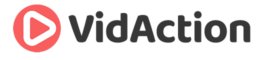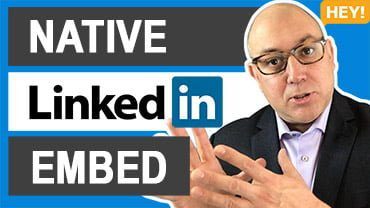Last updated on June 14th, 2024
Here is how you embed a native LinkedIn video into a LinkedIn article.
WHY DO THIS?
Native LinkedIn video is growing quickly as a platform. And LinkedIn articles have great SEO authority.
THE FACTS:
- Native video on LinkedIn is like native video on Facebook – the video is actually hosted by LinkedIn, it’s not an embedded YouTube video.
- LinkedIn articles, or posts, – or blog posts or Pulse posts, or whatever you want to call them – have great SEO authority.
- LinkedIn articles are different than status updates. They’re longer and look more like blog posts.
- LinkedIn articles are connect to your LinkedIn profile, so it’s a great way to share your expertise with business connections or new connections browsing your profile.
- While you can embed YouTube videos on you LinkedIn blog posts, it’s likely that the LinkedIn algorithm will favor a native video post more than one that has an embedded YouTube video. LinkedIn is heavily algorithm-driven and more so all the time – if the native video isn’t a factor today, it likely will be soon.
THE STEPS:
- Go to a LinkedIn status update that has a native LinkedIn video.
- Click the three dots “…”
- Click “Embed this post.”
- Un-check the checkbox that says “Embed full post.”
- Copy the code.
- Go to your LinkedIn article.
- Click the plus on the left side of text.
- Click on the one-line box that says “Paste the video link here and press Enter to add.”
- Paste in the code.
- Hit enter.
- It saves automatically.
RESULTS:
Now your native LinkedIn video is embedded in your LinkedIn article.
SPECIAL THANKS to String Nguyen who showed me how to do this.
RELATED:
How To Start A LinkedIn Video Channel With String Nguyen Of Master Your Video