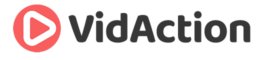Last updated on June 14th, 2024
How do you change your YouTube Name? How do you use the VidIQ Vision “Mass Like” button? How do you use associated website annotations?
- Dane Golden: VidAction.tv | LinkedIn
- Tim Schmoyer: VideoCreators
- Matt Ballek: VidiSEO
This podcast is brought to you by the 2014 ReelVideo Summit, where marketers, storytellers, brands, and retailers gather to get serious about online video. The ReelVideo Summit takes place July 24-25 in San Francisco at the Hotel Nikko near Union Square.
Tip #1: How Do You Change Your YouTube Channel Name?
Tim Schmoyer says you can’t change your YouTube URL – it’s permanent. However you can change your name as it appears on the YouTube page.
To change your YouTube channel name:
- Go your YouTube Account Settings->Overview and by your name click “Edit on Google+.” This will take you to the place on Google+ to edit you name.
- The name you give your Google+ page will be the same as your YouTube channel.
Custom URLs For New YouTube Channels:
If you haven’t created a URL for your new channel yet, go on YouTube to Account Settings->Advanced and click “Create Custom URL” to create your permanent URL. Note that you should very carefully select both the name, spelling, and upper-case/lower-case choice.
Vanity YouTube URLs:
You can request a YouTube vanity URL which points to your old URL (in most cases masking the old URL) by using this form. You’ll want to use a URL that isn’t being used by someone else already. YouTube reserves the right not to grant vanity URL requests.
Alternatives:
- If you don’t yet have much audience, you might try a new channel and tell your viewers that you’re moving.
- YouTube custom URLs don’t matter for SEO, but if you want an easy URL for your business card, you might try creating a website URL that forwards users to your YouTube channel.
Tip #2: How Do You Use the VidIQ Vision “Mass Like” Button?
Dane Golden says VidIQ has a Chrome extension for YouTube called VidIQ Vision which gives you extra data and features while you’re on YouTube.com. If you have the extension and you manage multiple channels, you get a “Mass Like” button next to your like button.
Essentially, you can “like” a video more than once simultaneously for each of the channels you manage. This is good if you manage a brand that has multiple YouTube channels for different sub-brands and business units. Of course you only want to use this feature if you’re authorized to like videos for the accounts you manage.
To use this feature, click on the Mass Like button on the left of the like button. This opens a dropdown menu, showing empty checkboxes next to each account you manage. You can check each box next to each account you’d like to represent as liking this video. Or check “Select All,” which says that all of your accounts like this video. After clicking the checkboxes, click “Mass Like.”
Tip #3: How Do You Use Associated Website Annotations?
Matt Ballek says that you can associate your YouTube channel with your website, enabling you to link from your YouTube videos your website using associated website annotations. This is particularly helpful for brands. You can link from a video hotspot to a specific product URL for instance. Matt says that this is opens up a whole new avenue to KPI management when creating videos. You can track the clicks to your website and understand what each viewer is netting you in terms of conversion. Tim says that this should be used judiciously, as too much outward linking can lower your viewer session time. YouTube ranks videos based on how long they keep users on YouTube, and this would lower your video SEO score.