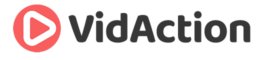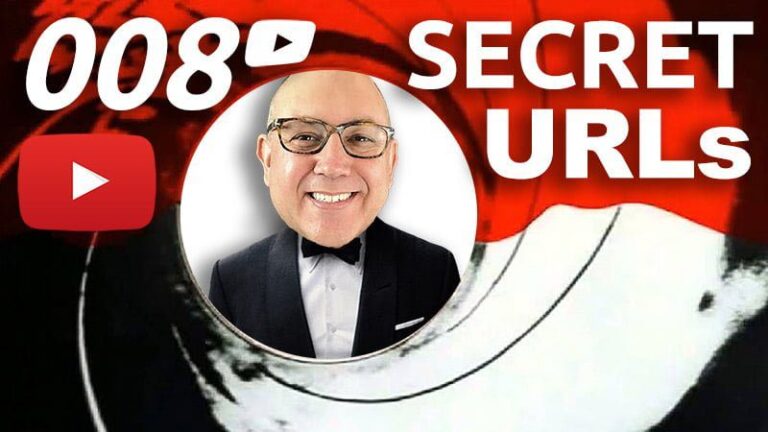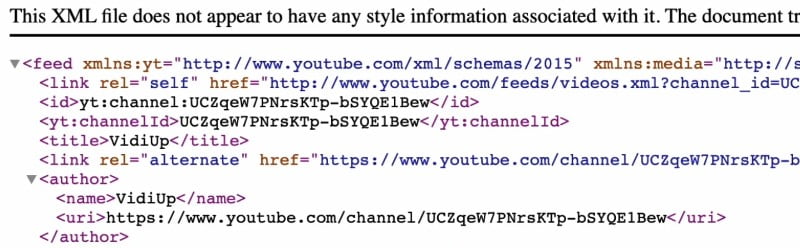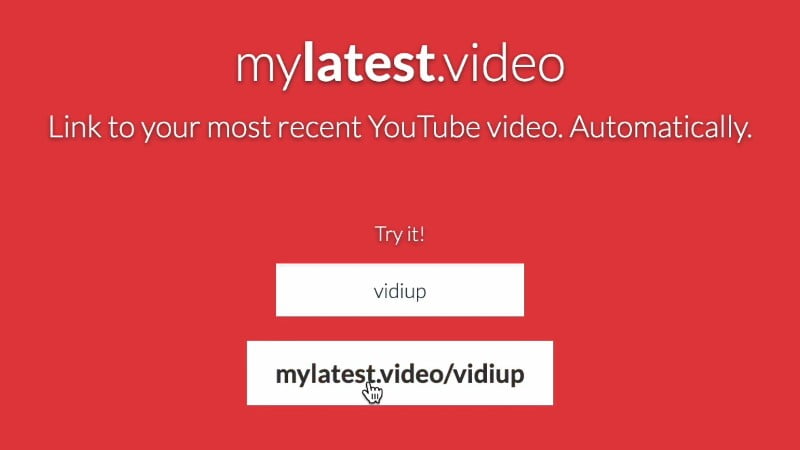Last updated on June 28th, 2024
There are 8 secret URLs on your YouTube channel, but YouTube won’t tell you about them. So I’m going to tell you instead.
Over the years of managing YouTube channels, I’ve discovered some secret YouTube URLs that every channel has. And while it’s cool to poke around and find new stuff on your own channel and other people’s channels, these can also help you send your viewers to your content in fun new ways, and this helps you build more loyal viewers and customers.
HERE’S THE PROBLEM
Let’s say you want to get more subscribers by putting a special link in your description that will get people to automatically subscribe if they click it. But you have to get the URL just right or it won’t work at all.
Because guess what – these hacks are going to work for all channels and public videos on YouTube. And some of these hacks are great for spying on other people’s channels, too!
8 SECRET YOUTUBE URL HACKS
Before You Begin: Finding Your Channel ID
Channel IDs are key to most of these hacks. But Channel IDs have become hidden since YouTube started using “subscribe handles” instead. However, you can still get your channel ID on any “watch page” (the page where the video shows up) by doing a “view source” and searching for this text: “channelId” … The Channel ID will show up right after it, beginning with “UC”… This ID is 24 characters long and starts with “UC”.
You can do a view source, then search for:
{“url”:”/channel/
and whatever comes after that, starting with a UC, is your Channel ID.
Save this Channel ID somewhere because you’re going to use it later.
What does “UC” stand for? I don’t know. Maybe “Utube”?”
1. The Subscription Link Hack
This is one you may have seen – the Subscription Link Hack – where the viewer just clicks a link and if they confirm they’ll be automatically subscribed to your YouTube channel. But a lot of people think they’re doing it right but they’re not. So if you click on your link while on your computer and you don’t get a prompt to subscribe, you’re not doing it right.
a. Method #1: The Subscription Link “The New Way” (with “@” sign)
With the new URLs that contain an @ sign:
a. Get your URL.
– Example: https://youtube.com/@vidacitontv
– Yours will look like https://youtube.com/@yourchannel
b. Add ?sub_confirmation=1 to the end.
c. The subscribe URL will look like this:
https://youtube.com/@yourchannel?sub_confirmation=1
d. Test it out buy clicking on it. You should get a popup like this: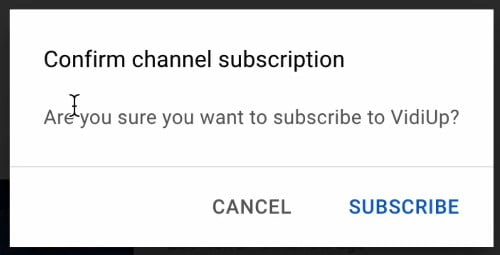
b. Method #2: Subscription Link “The Old Way” (with Channel ID)
a. Get your Channel ID (“UCyourchannel”).
Example: UCZqeW7PNrsKTp-bSYQE1Bew
b. Put it into this URL structure:
https://www.youtube.com/channel/UCyourchannel?sub_confirmation=1
c. Test it out buy clicking on it. You should see the popup whether you’ve already subscribed or not. It would look like this: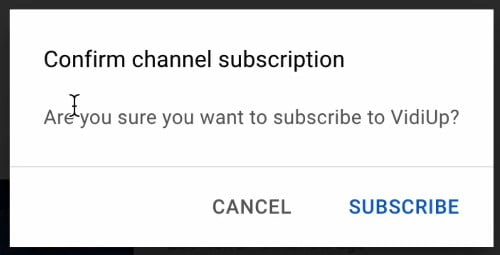
NOTE: A common problem with this hack is that people make a URL that has the word “user” in the URL, like this:
https://www.youtube.com/user/customURL?sub_confirmation=1
These sometimes work, but if you’re not seeing the popup when you click on it, use the first method instead.
2. Put Every Video in a Playlist
Who doesn’t want a playlist of all their videos, with the most recent ones first? Nerd Alert! I do. Here’s what you do:
a. Get that Channel ID again that starts with “UC”
b. Remove the “UC”. This will now be 22 characters long random code and look like this with no “UC”:
ZqeW7PNrsKTp-bSYQE1Bew
c. Save this somewhere. We’re going to call this the:
“Channel ID Without the UC”
d. We’re going to need this for several hacks.
e. Next, take this URL: http://youtube.com/playlist?list=UU
f. What does UU stand for? I don’t know.
g. Add your “Channel ID Without the UC” to the end.
h. You get this playlist of all the public videos on this channel:
http://youtube.com/playlist?list=UUZqeW7PNrsKTp-bSYQE1Bew
UPDATE:
Here’s what you do if you just want a playlist of all your YouTube “Long Form” videos, or videos that are not YouTube Shorts and not YouTube Livestreams. Use UULF before your channel ID (maybe LF means “Long Form”?). So the URL for a playlist of all my Long Form videos would be: https://www.youtube.com/playlist?list=UULFZqeW7PNrsKTp-bSYQE1Bew
3. Put Every YouTube Short in a Playlist
Here’s how you get a playlist of just your YouTube Shorts:
a. Take this URL: http://youtube.com/playlist?list=UUSH
NOTE: This is the same as the playlist of all the videos except you add that SH which stands for “Shorts.”
b. Add your “Channel ID Without the UC” to the end.
c. You get this playlist of all the public shorts on this channel:
http://youtube.com/playlist?list=UUSHZqeW7PNrsKTp-bSYQE1Bew
4. Put Every YouTube Livestream in a Playlist
a. Take this URL: http://youtube.com/playlist?list=UULV
NOTE: This is the same as the playlist of all the videos except you add that LV which stands for “Live.”
b. Add your “Channel ID Without the UC” to the end.
c. You get this playlist of all the public livestreams on this channel:
http://youtube.com/playlist?list=UULVZqeW7PNrsKTp-bSYQE1Bew
5. Change YouTube Short URL to “Regular” URL
YouTube shorts URLs come up in a special shorts format now on desktop, but let’s say you wanted to link directly to one the “old” way.
a. Go to the new Shorts URL which looks like this:
https://www.youtube.com/shorts/3CRJ0SfgWnA
b. Take that last part, which is the video ID, usually 11 characters long. In for this video it looks like this:
3CRJ0SfgWnA
c. Plug that in to the old-school URL format, which looks like this:
https://www.youtube.com/watch?v=
d. So you get:
https://www.youtube.com/watch?v=3CRJ0SfgWnA
which appears in the “old” URL style.
6. Get the URL for a Channel’s Livestream
This URL only works if a channel is having a livestream right at this moment, but you can bookmark it for when you know your favorite channel starts streaming.
a. Go to the channel ID which we talked about earlier, it looks like this:
https://www.youtube.com/channel/UCZqeW7PNrsKTp-bSYQE1Bew
b. Add this at the end:
/live
c. It will look like this:
https://www.youtube.com/channel/UCZqeW7PNrsKTp-bSYQE1Bew/live
d. If the channel is currently livestreaming or scheduled for a future livestream, this URL will take you to that video.
7. Get a YouTube Channel’s RSS
If you’re old school like me, you might want to watch videos in an RSS reader like Feedly. It’s actually really handy for quickly looking through a channel’s videos, or keeping up to date on specific channels you follow. Here’s how to get the RSS:
a. Get the Channel ID.
b. Paste it at the end of this URL:
https://www.youtube.com/feeds/videos.xml?channel_id=
so it looks like this:
https://www.youtube.com/feeds/videos.xml?channel_id=UCZqeW7PNrsKTp-bSYQE1Bew
c. Now import it to your RSS Reader.NOTE: For a lot of RSS Readers, you can just paste the Channel URL and it will work, you don’t need the RSS.
8. Link to Your Video
There’s a service that helps you link to your latest URL, and this is pretty cool. It’s called MyLatest.Video and that’s the URL for the website, too. Now I don’t know if it works for every channel, but give it a try and see if it works for yours.
a. Go to: https://mylatest.video/
b. Add your Custom URL, but just the unique part of that URL
So you can use either of these formats:
https://www.youtube.com/user/Cisco
https://www.youtube.com/c/CiscoSystems
but just the part after the last slash.
c. So it will look like this:
https://mylatest.video/@VidActionTV
https://mylatest.video/Cisco
https://mylatest.video/CiscoSystems
d. Click on the URL to make sure it works.
e. Click the back button and copy the URL.
f. Right click to “Copy Link Address.”
Link to YouTube Analytics
Log in to your YouTube account.
Go to http://analytics.youtube.com
This will forward you to your YouTube analytics section within your YouTube Studio.
9. Link to YouTube Analytics
1. Log in to your YouTube account.
2. Go to http://analytics.youtube.com
3. This will forward you to your YouTube analytics section within your YouTube Studio.
10. Link to YouTube Studio
1. Log in to your YouTube account.
2. Go to http://studio.youtube.com
3. This will forward you to your YouTube Studio.